Click for FREE Access To The 14 Day Blog Income Challenge!
Subscribe to the Blog Genesis YouTube channel for more Blogging Quicktip videos like this!
Did you know that Google Analytics doesn’t accurately track Instagram referrals from mobile devices? This video walks you through the method that will allow your Instagram referrals to correctly track within your Google Analytics set up.
Video Transcript:
Hey, everyone. This is Ashley Rader with your Blog Genesis blogging quick tip. In today’s quick tip, I’m going to show you how you can accurately track your Instagram refers within your Google Analytics account. Did you know that your Google Analytics account is not even tracking them accurately? I’m going to show you how to set that up today. Stay tuned.
Today, I’m going to walk you through the exact process to accurately make a connection between your Instagram clicks and your Google Analytics account. As it is right now, Instagram refers do not track very well within your Google Analytics. If you open up Instagram on a desktop, you’ll see there’s a link generally within a user’s profile. The way that Instagram works is that they don’t allow you to put actual links within the description of an Instagram post. Instagram’s whole deal is they really want to keep people on the page, but as marketers and bloggers, we’re trying to get people from Instagram to our website, and the only way to do that with Instagram is to put a link within our bio here to our most recent post.
What you’ll see people generally doing is within the content of a post, you’ll see this wording “Click on the profile for a direct link to the recipe”. The whole reason I started looking into this issue was about two months ago, a good friend of mine who’s a chef and culinary expert, she’s been to culinary school and she makes amazing dishes, she’s had a blog for about a year, and she’s really great with coming up with amazing recipes and her photography is awesome, but she was just struggling with getting traffic and getting people to decide, and managing WordPress and all of that. She came to me and she said, “Hey. Would you be interested in partnering on a website together, and I can handle the cooking and the recipes, and you manage WordPress and get people to the blog?” We created this website about a month and a half ago. It’s called ‘The Krave’, and it’s an awesome website. If you guys are foodies or into cooking and recipes and that sort of thing, I encourage you to check it out. There are some awesome, awesome dishes that she’s been creating on there.
As I was going through our Analytics account, I went into our channels for where we are getting the most amount of traffic right now. When I would go into our social channels, Instagram was nowhere to be found. Now, Jenny is an Instagram expert, and she has been posting regularly on there. She’s got 872 followers which is really awesome considering this account has been around for about a month. It was just puzzling to me that there were no refers from Instagram, but when I went to our general acquisition page and looked at all refers, I also thought it was interesting that our direct traffic numbers were so high.
Considering this is really a brand new blog, I thought it was interesting that we have such a high amount of direct refer traffic, because people don’t really know that we’re out there yet. We’re not really as present in people’s minds just yet. We will be soon, but it was interesting to me that the direct number was so high and there were no social refers for Instagram, so I started looking into it. What I realized is that Google Analytics has trouble recognizing Instagram refers. If you go to an Instagram page on a desktop, and you click this link, it does go directly to the URL.
In those cases, Google Analytics may be tracking that link, but most people use Instagram on their smartphones. They’re not opening it up in a desktop browser. When you go to Instagram and you click that same link from a smartphone, depending on your smartphone device, but a box will pop up asking you if you want to leave the Instagram app and open it in a new browser. When that happens, Google Analytics sees that as a direct refer, so it is not attributing that traffic as coming from Instagram. It is recognizing that traffic as coming from a direct hit, and that could be why our direct number is so high here, and there are no social refers listed for Instagram, so I discovered a great way to fix this problem. I’m going to show you right now exactly how we’re going to do that.
What we’re going to do here is we’re going to jump over to the back end of our website, and we’re going to create a new page on our site. I’m going to type this … I’m going to title this page ‘Instagram Latest Post’. It doesn’t have to be anything fancy. I’m going to make the permalink be the same. I’m not going to put anything on the content of this page because we are going to use this page as purely a landing page that automatically redirects somebody to the correct most recent recipe or post on our page, and I’m going to show you how we do that right now.
Down below within the post, we have the WordPress SEO by Yoast plugin settings. Now, this is not going to appear for you if you don’t use this plugin. I highly recommend installing it and using this. This is one of the best plugins for SEO, and also, they have some great features for page management. What we’re going to do here is we’re going to click over to the advanced tab for the WordPress SEO by Yoast plugin.
If this tab does not show up for you, you need to go into your plugin settings under SEO and general. I’ll open this in a new one. I’m going to show you here how we can turn that on, SEO general, and we’re going to go to the security tab, and we want to make sure this box is not checked. If you check this box, this whole advanced tab on the WordPress SEO plugin will not be there. We’re going to make sure that that’s there.
What we want to do here first is go in and no index and no follow this page. The reason we’re doing this is we do not want Google to pick up this post. We don’t want traffic coming to this page from anywhere other than Instagram refers. We’re going to tell Google “Pretend this page doesn’t exist.” Don’t add it into your search index. Completely disregard this page.
If you scroll down all the way to the bottom here, there’s an option for a 301 redirect. Basically, what that means is when somebody lands on this page, they’re going to be automatically sent to another page. I’m going to show you right now what URL we’re going to put into this box. The most recent post we had on here is for grilled flatbread with fig, blue cheese and prosciutto. This is the link that Jenny has updated. Every time she posts a new post onto Instagram, she goes into edit her profile and she changes the website URL.
What we’re going to do is we’re going to put a different URL into this field, and she’s not going to have to go into Instagram anymore to update that post. We’re going to take this URL as our example in this case. Google offers a tool called the ‘URL Builder’. Basically, what this does is it takes a URL such as the link that I just pulled or the direct link to our recipe page, and it adds in parameters into the URL that tell Google Analytics where the link, where that click is coming from. What we’re going to do here is we’re going to paste in this URL into the website URL field. Down below, we’re going to type ‘Instagram’ as the campaign source.
Below that, we’re going to put ‘Social’ as the campaign medium because we want this to show up under that social listing. It’s not required, but … Actually, it is required for the campaign name. I generally leave the term and the content empty, and I just name this campaign ‘Instagram’. Then, we’re going to go ahead and generate the URL. This is the URL they’re going to give us.
You’ll see it has the original URL at the very beginning. This is the same URL that I entered into the field up above, and then, at the end of it, they add a question mark and a whole bunch of other information that is going to tell Google Analytics where this click came from. We’re going to copy and paste this entire link. We’re going to copy it, and I’m going to go back over to this WordPress post, the Instagram latest post page. Down in this 301 redirect area, we are going to redirect all the traffic that lands on this page to the grilled flatbread recipe page that includes all of the Google Analytics parameters.
Then, what’s going to happen on future post, she’s still going to have to go in and update this URL every time she puts up a new post on Instagram. The way that she would do that is she would leave everything from the question mark and on to the right. All of that is going to stay exactly the same. The part that she would replace on future posts is the actual URL for that post, so everything form the HTTP, all the way to that last slash before the question mark. Anytime our new post comes up, she just goes in, drops the new URL right there, and the rest of this stays the same.
If any part of that is confusing, you can always just go back to the URL Builder and regenerate a new URL every time. Essentially, the very beginning part of the URL is unchanged, so you can just replace that each time. We’re going to go ahead up here and we’re going to publish this page. Now, we’re going to take the URL for this Instagram latest post page, and we’re going to make that be the website URL that shows up on our Instagram profile. Down here, instead of the latest recipe post, we’re just going to have our basic static landing page for all Instagram traffic. This is going to be our permanent URL on our Instagram page, and it’s just going to get updated with a different 301 redirect URL every time we put up a new Instagram post.
Here now, when we view the profile, you’ll see when we click this link, we’ll open it in a new tab here, it’s going to redirect to our recipe page. If you look up here in the URL, it has all of these parameters again that are going to tell Google Analytics where this link came from. Like I said, whenever a new post is made, all she has to do is go into the WordPress admin area and pull up this Instagram latest post page, go down into WordPress SEO, and update the URL right here. What I’m going to do now is I’m going to cut the video feed, and I’m going to come back in a couple of hours when Google Analytics has had some time to track these new refers coming in, and I’m going to show you now that when we come back to Google Analytics, and we give it some time to update, that we’ll see new and accurate tracking showing up in our Google Analytics feed.
Hey, guys. I’m back. I just wanted to jump in real quick here to the Google Analytics now that we’ve gone ahead and set up the campaign tracking for Instagram and show you the resulting traffic coming in through Google Analytics. Here we are on the main acquisition overview page. Now, if we click into this social link here, what we’re going to see is a new … Social network is showing up in here. Right now, it is showing as not set.
The reason for that is because it’s a custom parameter or custom campaign that Google doesn’t recognize as one of its preset social networks. I don’t know why Google does not have placement in there for Instagram just yet, considering it has more than twice the amount of users as Pinterest, but it is coming up as not set. At least we have now some metric that we can show within the social setting here to display that there is another network that’s bringing in traffic. What we can do if we really want to drill down and verify for sure that the source is Instagram is under acquisition on the left, we’re going to go into the all traffic area and go down to source medium. This is going to give us links to anything that Google determines has a given source or medium specified.
If it comes from a recognized refer, it’s going to enter in the actual domain name that it was from, or this is where it uses those parameters that we added in the URL to determine the referral source. If we go down here, we’ve only had two clicks in the last couple of minutes. If we look down here, we’ve got Instagram as the source and social as the medium. This particular page will tell us all of the refers that are coming from Instagram to that landing page, to Google Analytics. What we can do is go up to the top and click the shortcut button, and we can give a name for the shortcut which will allow it to appear, and we can just directly click in to that link.
We’ll title this ‘Instagram’. You click ‘Okay’. Now, you’ll see that Instagram link show up under shortcuts here. If we click that, it’ll automatically take us to the page that shows us the report of how many referrers are coming from Instagram.
I hope this will help you begin tracking the profitability and the productivity of your Instagram activity. It’s really important when we’re working with all of these social networks. Some of them can be a time suck going in and posting, and replying, and commenting and everything, and it’s really important that we track how much of our traffic is actually coming from that source. “Is this is a worthwhile medium for me to be spending my time on?” In most cases with Instagram, the answer should be yes, but this method will allow you the ability to go into your Analytics and say, “Wow. Okay. Instagram is referring a huge chunk of my traffic that’s really paying dividends the efforts that I’m putting into that”, so it’s a smart decision for us to continue promoting heavily through that method.
If you have any questions about this particular configuration and integration method, please post them in the comments below, or I welcome you to go join the Blog Genius Mastermind Facebook group. Any other Q&A regarding this blogging quick tip will take place in the group there, so I welcome anyone to go join. It’s free to be a member, and we’ll see you on the inside. Have a great day.
I'd be grateful if you would share it with others who may find it valuable. Thank you!
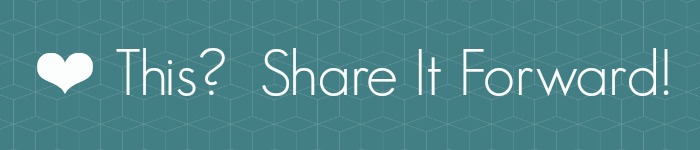

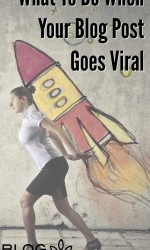
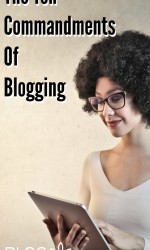

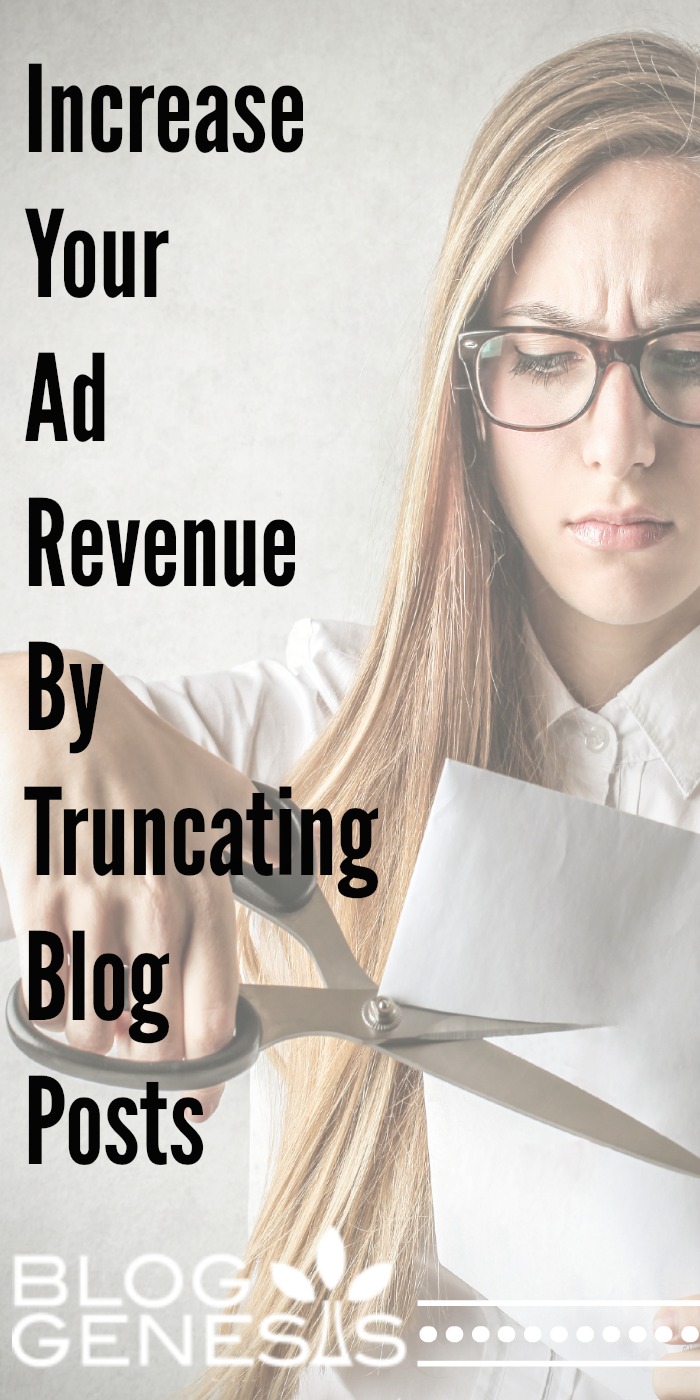
Hello, where do we put the 301 redirect link with the new updated SEO Yoast
They removed it from the plugin for free versions – its still there from what I’ve heard on the paid version. If you used it previously and had a ton of redirects set up – might be worth it to upgrade – otherwise, don’t bother with the paid version. You can install this plugin which will do the same thing: https://wordpress.org/plugins/page-links-to/
Hi) Thank you very much for this post